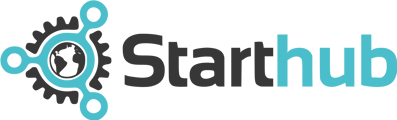Updating Your Business Information for your Virtual Phone Line
The preferences for your phone line and call handling are captured upon the setup of your account. This information can however be changed any time you need. If you need to update your business information for your virtual phone line simply request to have your account manager change this information for you.
You can either request to fill out a new activation form or provide your account manager with your updated business name and notification email address if necessary.
Updating Your Call Handling Script
You can always update your call handling script at any time as well. Simply request to fill out a new activation form or provide your account manager with the updated business information you would like to include in your script.
Please note, that the script is intended for use as guidance and we do not guarantee the receptionists will read robotically the script verbatim. Our goal is to provide quality customer service and live answering in a professional and timely manner. With that said, we attempt to turn the calls around quickly and keep conversations to a minimum to avoid disclosing any misinformation.
Updating Your Forwarding Number
To update your forwarding number please send an email to help@starthubmiami requesting to provide your account manager with your updated forwarding number. You also have the option to have multiple forwarding numbers with their associated department or name. (example below)
- Billing - 777-777-7777
- Sales - 777-777-7777
- Customer Service 777-777-7777
Updating Call Handling Options
You can update your call handling/transfer preferences any time. You can email your account manager at help@starthubmiami.com and let them know which call handling option you would like to have. Or click here to open a ticket and select your call handling option.
You may choose from the following call handling options:
- Direct Transfer
- Soft Transfer
- Take a Message
For more information regarding our call handling options please refer to the Call Handling Options section of this FAQ.